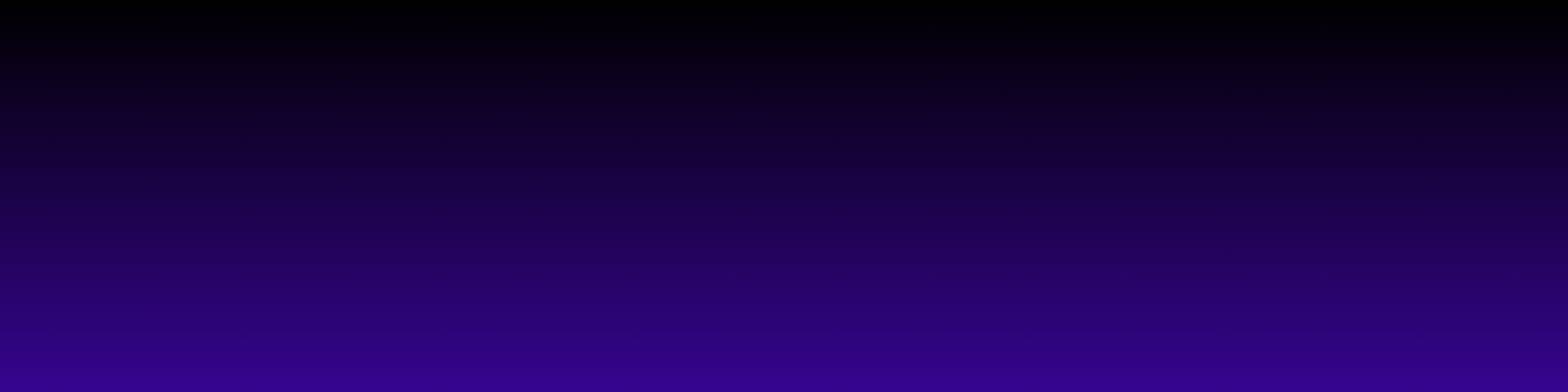Introduction to Microsoft 365 Accessibility
Welcome to the world of Microsoft 365! If you're like me, you probably rely on various devices throughout your day—from your trusty laptop at work to your smartphone while on the go. One of the best things about Microsoft 365 is how seamlessly it integrates across different platforms, making it incredibly easy to access your documents and applications whenever you need them. Whether you're drafting a report, collaborating on a presentation, or just checking your emails, Microsoft 365 has got you covered.
In today’s digital age, flexibility is key. I love that I can start working on a project on my desktop and then continue on my tablet during my commute. Microsoft 365 allows me to do just that. With its cloud-based architecture, I can access my files from anywhere, as long as I have an internet connection. This means I don’t have to worry about carrying USB drives or emailing documents to myself. All my work is stored securely in the cloud, ready for me to access on any device.
If you're curious about how to get started with accessing Microsoft 365 on your devices, you're in the right place! In this article, I’ll share some tips and tricks to ensure you can work efficiently across all your gadgets. So, let's dive in and explore the various ways to access Microsoft 365, ensuring you never miss a beat in your productivity journey!
Accessing Microsoft 365 on Windows Devices
Accessing Microsoft 365 on your Windows devices is a breeze, and I can’t wait to share how easy it is! Whether you’re using a laptop, desktop, or tablet, Microsoft 365 offers a seamless experience that keeps you productive on the go. First things first, if you haven't already, you'll need to sign up for a Microsoft 365 subscription. Once you have that sorted, you can install the Office apps directly on your Windows device.
To get started, visit the official Microsoft 365 website and log in with your Microsoft account. After logging in, you’ll see an option to download the Office suite. Click on it, and the setup file will be downloaded to your device. Once it’s downloaded, simply run the installer and follow the prompts to install the apps you need, like Word, Excel, and PowerPoint.
If you prefer not to install anything, you can also access Microsoft 365 directly through your web browser. Just head over to office.com, sign in, and you’ll have access to all your files and applications online. This is particularly handy if you’re using a shared or public computer. Plus, it means you can work from anywhere without worrying about installations. With these options, you’ll find that accessing Microsoft 365 on your Windows devices is not just simple, but also incredibly flexible!
Using Microsoft 365 on macOS
If you're a macOS user like me, getting started with Microsoft 365 is a breeze! First off, you’ll want to visit the official Microsoft website to download the Office apps tailored for macOS. Simply head over to this link and follow the prompts to install the applications you need, such as Word, Excel, and PowerPoint.
Once you’ve installed the apps, signing in is the next step. Just launch any of the Office applications and enter your Microsoft account credentials. It’s super easy! If you don’t have an account yet, you can create one right from the app. This is important because your subscription will allow you to access all the fantastic features that Microsoft 365 offers.
For those who prefer working in the cloud, using the web versions of these applications is another option. Simply navigate to office.com in your browser, sign in, and you’ll have access to all your documents and files right there. The web versions are fully functional and allow you to collaborate with others in real-time, which is a game-changer for teamwork!
Lastly, don’t forget about the OneDrive integration! With OneDrive, you can store your files online and access them from any device. This means you can start a project on your Mac and finish it on your phone or tablet without missing a beat. How cool is that?
Accessing Microsoft 365 on Mobile Devices
Accessing Microsoft 365 on mobile devices is a game-changer for anyone who’s always on the go. Whether you're commuting, waiting for an appointment, or simply lounging at a café, you can stay productive with just a few taps on your smartphone or tablet. First things first, you'll want to download the Microsoft 365 apps from your device's app store. For iOS users, you can find them in the App Store, while Android users will find them in the Google Play Store. Look for apps like Word, Excel, PowerPoint, and OneNote, among others.
Once you’ve installed the apps, log in using your Microsoft account credentials. This step is crucial because it syncs your documents and settings across all your devices. I love that I can easily open a document I started on my laptop and continue editing it right from my phone. Plus, the mobile apps are designed to be user-friendly, so even if you're used to the desktop version, you won’t feel lost. You can create, edit, and share files seamlessly.
Another fantastic feature is the ability to access your files stored in OneDrive. This cloud storage service ensures that your documents are always available, no matter which device you're using. If you’re curious about more tips and tricks, check out Microsoft's official support page at Microsoft Support. With these tools at your fingertips, staying connected and productive on the go has never been easier!
Troubleshooting Common Access Issues
Accessing Microsoft 365 can sometimes come with its own set of challenges, but don’t worry—most issues are easily fixable! First things first, if you're having trouble logging in, ensure that you’re using the correct credentials. It might sound simple, but double-checking your username and password can save you a lot of time. If you’ve forgotten your password, you can easily reset it by visiting the Microsoft password reset page.
If you’re logged in but can’t access certain features, it might be due to your subscription type. For instance, some features are exclusive to higher-tier plans. You can check your current subscription details by going to the Microsoft 365 account page.
Another common issue is compatibility. Make sure that the device or browser you’re using is supported. Microsoft 365 works best on the latest versions of browsers like Chrome, Edge, and Firefox. If you’re using an outdated browser, it might cause performance issues. Also, consider clearing your browser's cache and cookies, as this can resolve many access-related problems.
Lastly, if you’re experiencing connectivity issues, ensure your internet connection is stable. Sometimes, simply restarting your router can do wonders. If the problem persists, check Microsoft’s service status page to see if there are any ongoing outages. With these tips, you should be well on your way to troubleshooting any access issues!
FAQ
- What is Microsoft 365?
- Microsoft 365 is a cloud-based suite of productivity applications that includes tools like Word, Excel, PowerPoint, and OneDrive, enabling users to work seamlessly across different devices.
- How can I access Microsoft 365 on my Windows device?
- You can access Microsoft 365 on your Windows device by signing up for a subscription, downloading the Office apps from the official Microsoft 365 website, or using the web versions at office.com.
- Is it possible to use Microsoft 365 on macOS?
- Yes, macOS users can download the Office apps specifically designed for macOS from the official Microsoft website or use the web versions by signing in at office.com.
- What do I need to get started with Microsoft 365?
- To get started, you need to sign up for a Microsoft 365 subscription and create a Microsoft account, which will allow you to access all the applications and features.
- Can I work offline with Microsoft 365?
- Yes, if you have installed the Office applications on your device, you can work offline. Any changes made will sync once you reconnect to the internet.
- What is OneDrive and how does it relate to Microsoft 365?
- OneDrive is a cloud storage service that comes with Microsoft 365, allowing you to store, share, and access your files from any device with an internet connection.