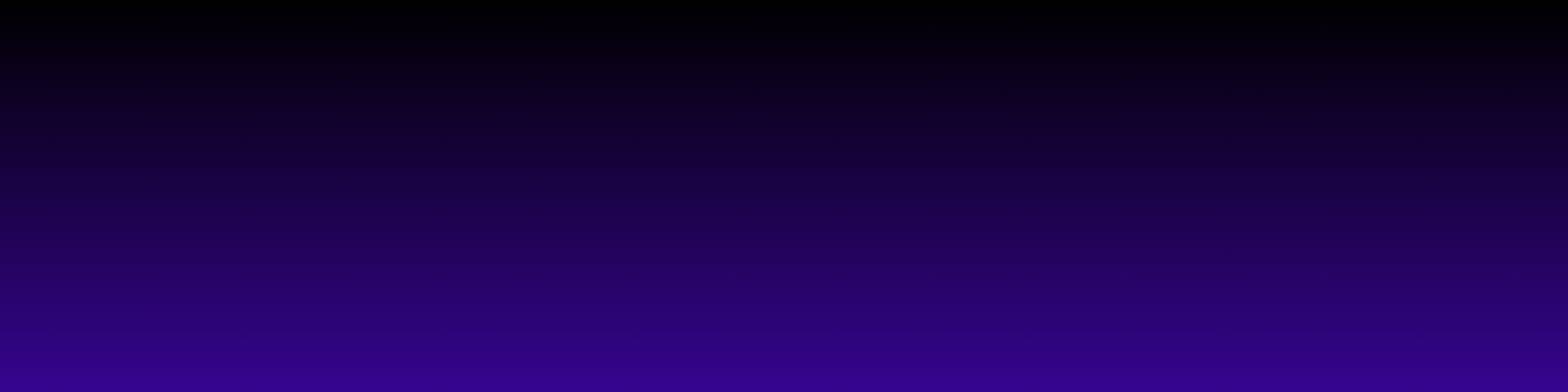Introduction to Internet Speed Testing
Have you ever found yourself wondering why your internet feels slower than molasses? Trust me, I’ve been there too! Internet speed testing is a simple yet effective way to understand your connection’s performance. With just a few clicks, you can discover how fast your internet is and whether you're getting the speed you're paying for from your provider.
In this blog post, I’ll guide you through performing a reliable internet speed test for free in just four easy steps. By the end of this article, you’ll be equipped with the knowledge to test your internet speed like a pro. Plus, I’ll share some tips to ensure you get the most accurate results. So, let’s dive in and start optimizing your online experience!
Step 1: Choose a Reliable Speed Test Website
The first step in our journey is to choose a reliable speed test website. There are many options out there, but not all of them provide accurate results. Some of my favorites include Speedtest by Ookla (speedtest.net) and Fast.com by Netflix (fast.com). These sites are user-friendly and trusted by millions to provide consistent results.
When selecting a speed test site, look for one that offers a server close to your location. This helps minimize latency and gives you a clearer picture of your actual internet speed. After you pick a site, make sure to bookmark it for future tests. You’ll want to keep an eye on your internet speed over time, especially if you notice any performance issues!
Step 2: Prepare Your Device for Testing
Now that you’ve chosen a speed test website, it’s time to prepare your device for testing. First, ensure that your device is connected to the internet via a wired connection if possible. This minimizes interference from Wi-Fi signals and gives you the most accurate results. If you must use Wi-Fi, make sure you’re as close to the router as possible.
Before you start the test, close any unnecessary applications and background processes that may consume bandwidth. This includes streaming services, file downloads, or even updates running in the background. By doing this, you ensure that the speed test measures only your internet connection’s performance, giving you the best chance of receiving an accurate result. Once everything is set up, you're all set to hit that “Go” button on your chosen speed test website!
Step 3: Conduct the Speed Test
Now that you’ve prepared your device and chosen a reliable speed test website, it’s time to conduct the speed test. I recommend using popular options like Speedtest by Ookla or Fast.com. Both are user-friendly and don’t require any downloads, making them perfect for a quick assessment of your internet speed.
Once you’re on the chosen website, you’ll usually see a large button labeled ‘Go’ or ‘Start Test’. Click on it, and the test will begin to measure your download and upload speeds. This typically takes less than a minute. During this time, it’s best to avoid using other devices connected to your network to ensure the most accurate results. I find that closing unnecessary applications on my device also helps in getting a clearer picture of my internet speed.
After the test completes, you’ll see your download speed (how fast you can receive data), upload speed (how fast you can send data), and ping (the response time between your device and the server). Make sure to jot down these numbers; they will be useful for interpreting your results in the next step.
Step 4: Interpret Your Results and Next Steps
Once you have your speed test results, it’s time to interpret what those numbers mean. Generally, download speeds of 25 Mbps or higher are considered good for most households, especially if you stream videos or play online games. If your results are significantly lower than expected, it could indicate issues with your internet connection or plan.
Next, take a moment to compare your results with what your Internet Service Provider (ISP) promised. If you consistently receive lower speeds, it might be worth reaching out to your ISP for assistance. They can often help troubleshoot the problem or suggest upgrades if necessary. Additionally, you can check for any ongoing outages in your area, which can also affect your speeds.
Lastly, if you find that your internet speed is slower than expected, consider optimizing your home network. This can include repositioning your router, using a wired connection, or even upgrading your plan. Remember, understanding your internet speed is the first step in ensuring you get the most out of your online experience!
FAQ
- What is an internet speed test?
- An internet speed test measures the performance of your internet connection, including download and upload speeds, as well as latency (ping).
- How do I perform an internet speed test?
- To perform an internet speed test, choose a reliable speed test website, prepare your device by minimizing background activity, conduct the test by clicking the 'Go' button, and then interpret the results.
- What websites can I use for speed testing?
- Popular speed test websites include Speedtest by Ookla (speedtest.net) and Fast.com by Netflix (fast.com), both of which provide accurate and user-friendly results.
- Why should I use a wired connection for testing?
- A wired connection minimizes interference from Wi-Fi signals, providing a more accurate measurement of your internet speed.
- What should I do if my speed test results are lower than expected?
- If your results are significantly lower than what your Internet Service Provider (ISP) promised, consider troubleshooting your connection, checking for background applications, or contacting your ISP for assistance.
- What are good download and upload speeds?
- Generally, download speeds of 25 Mbps or higher are considered good for most households, especially for streaming and online gaming. Upload speeds may vary based on your usage.